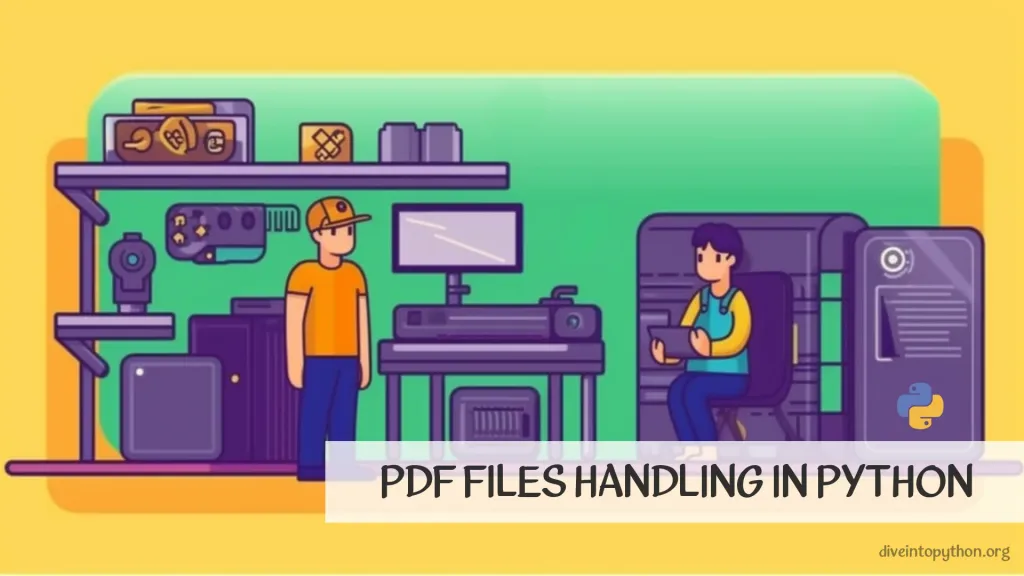
PDF es un formato de documento ampliamente utilizado for publicaciones digitales. Python, por otro lado, es un lenguaje de programación versátil con una amplia range de aplicaciones en el mundo digital de hoy. Cuando se utilizan juntos, Python puede convertirse en una herramienta eficiente para manipular y extraer información de documentos PDF. En este artículo, exploraremos las diferentes formas en que Python se puede usar for el procesamiento de PDF y cómo puede ayudarnos a mejorar nuestra productividad y eficiencia.
Bibliotecas de PDF en Python
Para trabajar con archivos PDF en Python, hay diversas bibliotecas disponibles. Algunas de las bibliotecas populares para usar Python con PDF son PyPDF2, reportlab y fpdf.
Leyendo PDF con Python
Para leer un archivo file, puedes usar la biblioteca PyPDF2. Aquí tienes un ejemplo:
import json
import PyPDF2
# Open the PDF file
pdf_file = open('example.pdf', 'rb')
# Create a PDF reader object
pdf_reader = PyPDF2.PdfFileReader(pdf_file)
# Get the number of pages in the PDF file
num_pages = pdf_reader.numPages
# Loop through all the pages and extract the text
for page in range(num_pages):
page_obj = pdf_reader.getPage(page)
print(page_obj.extractText())
# Close the PDF file
pdf_file.close()
Generando PDF con Python
Para generar nuevos archivos PDF desde cero, puedes usar la biblioteca reportlab o fpdf. Aquí hay un ejemplo usando reportlab:
from reportlab.pdfgen import canvas
# Create a new PDF file
pdf_file = canvas.Canvas('example.pdf')
# Add text to the PDF
pdf_file.drawString(100, 750, "Hello World")
# Save and close the PDF file
pdf_file.save()
De igual manera, puedes usar la biblioteca fpdf para crear PDF.
Editando PDF con Python
Para editar archivos PDF existentes, puedes usar la biblioteca PyPDF2. Aquí tienes un ejemplo para rotar las páginas de un archivo PDF:
import PyPDF2
# Open the PDF file
pdf_file = open('example.pdf', 'rb')
# Create a PDF reader object
pdf_reader = PyPDF2.PdfFileReader(pdf_file)
# Create a PDF writer object
pdf_writer = PyPDF2.PdfFileWriter()
# Rotate the pages and add them to the PDF writer
for page in range(pdf_reader.numPages):
page_obj = pdf_reader.getPage(page)
page_obj.rotateClockwise(90)
pdf_writer.addPage(page_obj)
# Save the rotated PDF file
with open('example_rotated.pdf', 'wb') as pdf_output:
pdf_writer.write(pdf_output)
# Close the PDF files
pdf_file.close()
pdf_output.close()
En resumen, Python proporciona múltiples bibliotecas para trabajar con archivos PDF, lo que te permite leer, generar y editar PDFs de manera programática.
Cómo Extraer Texto de un PDF con Python
Para extraer text de un PDF con Python, puedes usar las bibliotecas PyPDF2 o pdfminer. Estas bibliotecas te permiten analizar el PDF y extraer el contenido de text.
Ejemplo 1: Usando PyPDF2
import PyPDF2
pdf_file = open('file.pdf', 'rb')
pdf_reader = PyPDF2.PdfFileReader(pdf_file)
text = ''
for page_num in range(pdf_reader.numPages):
page = pdf_reader.getPage(page_num)
text += page.extractText()
print(text)
Ejemplo 2: Usando pdfminer
from pdfminer.pdfinterp import PDFResourceManager, PDFPageInterpreter
from pdfminer.converter import TextConverter
from pdfminer.layout import LAParams
from pdfminer.pdfpage import PDFPage
from io import StringIO
def pdf_to_text(pdf_path):
manager = PDFResourceManager()
output = StringIO()
converter = TextConverter(manager, output, laparams=LAParams())
interpreter = PDFPageInterpreter(manager, converter)
with open(pdf_path, 'rb') as file:
for page in PDFPage.get_pages(file, check_extractable=True):
interpreter.process_page(page)
text = output.getvalue()
return text
Ambos métodos te permitirán extraer contenido de text de un PDF con Python.
Cómo Combinar Páginas PDF
Combinar múltiples archivos PDF en un solo documento es una tarea común en el procesamiento de documentos. La biblioteca PyPDF2 en Python facilita la combinación de múltiples archivos PDF en un solo documento.
Combinar Dos Páginas PDF Usando PyPDF2
import PyPDF2
# Open the first PDF file
pdf1 = PyPDF2.PdfFileReader(open('file1.pdf', 'rb'))
# Open the second PDF file
pdf2 = PyPDF2.PdfFileReader(open('file2.pdf', 'rb'))
# Merge the two PDF files
output = PyPDF2.PdfFileWriter()
output.addPage(pdf1.getPage(0))
output.addPage(pdf2.getPage(0))
# Save the merged PDF file
with open('merged.pdf', 'wb') as f:
output.write(f)
Fusionar archivos PDF completos usando PyPDF2
from PyPDF2 import PdfFileMerger
pdfs = ['file1.pdf', 'file2.pdf']
merger = PdfFileMerger()
for pdf in pdfs:
merger.append(open(pdf, 'rb'))
with open('merged_pdf.pdf', 'wb') as f:
merger.write(f)
Utilizando los ejemplos de código anteriores, puedes fusionar múltiples páginas PDF o archivos PDF enteros en Python usando la biblioteca PyPDF2. Al combinar archivos PDF, puedes crear fácilmente un único documento que es más fácil de manejar y distribuir.
Cómo quitar la marca de agua de un PDF
Quitar la marca de agua de archivos PDF en Python es fácil y se puede hacer utilizando varias bibliotecas. Aquí hay algunas soluciones para eliminar marcas de agua usando las bibliotecas PyPDF2 y PyMuPDF.
# Solution 1
import PyPDF2
# Open the PDF file
pdf = open('filename.pdf', 'rb')
# Create a PDFReader object
pdf_reader = PyPDF2.PdfReader()
# Create a PDFWriter object
pdf_writer = PyPDF2.PdfWriter()
# Iterate over the pages in the PDF file
for page in pdf_reader:
# Remove the watermark
page.mergePage(None)
# Add the page to the PDFWriter object
pdf_writer.addPage(page)
# Save the PDF with the watermark removed
with open('filename_nw.pdf', 'wb') as f:
pdf_writer.write(f)
import fitz
# Solution 2
# Open the PDF file
pdf = fitz.open('filename.pdf')
# Iterate over the pages in the PDF file
for page in pdf:
# Get the annotations on the page
annotations = page.annots()
# Iterate through the annotations
for annotation in annotations:
# Check if the annotation is a watermark
if annotation.type[0] == 8:
# Remove the annotation
page.deleteAnnot(annotation)
# Save the PDF with the watermark removed
pdf.save('filename_nw.pdf')
Con estas soluciones simples, puedes eliminar fácilmente marcas de agua de archivos PDF utilizando Python y las bibliotecas PyPDF2 y PyMuPDF.
Cómo convertir HTML a PDF
Convertir HTML a PDF es una tarea común en el desarrollo web. Afortunadamente, Python ofrece varias bibliotecas para lograr esta tarea sin esfuerzo. Aquí hay dos ejemplos de cómo convertir HTML a PDF utilizando bibliotecas populares de Python:
Usando la biblioteca pdfkit
import pdfkit
pdfkit.from_file('path/to/file.html', 'path/to/output.pdf')
Usando la biblioteca weasyprint
from weasyprint import HTML
HTML('path/to/file.html').write_pdf('path/to/output.pdf')
Ambas bibliotecas ofrecen la capacidad de convertir HTML a PDF con solo unas pocas líneas de código, facilitando su incorporación en cualquier proyecto de Python. No olvides instalar las bibliotecas requeridas usando pip antes de implementar la solución.
¡Contribuya con nosotros!
No dudes en contribuir a los tutoriales de Python en GitHub: crea un fork, actualiza el contenido y emite un pull request.

